C4D Standard Operating Procedure
Slack Best Practices
1. When you’re assigned to a new SOW, create a Slack channel for the entire SOW.
- In your sidebar, click the plus icon next to Channels to open the channel creation window.
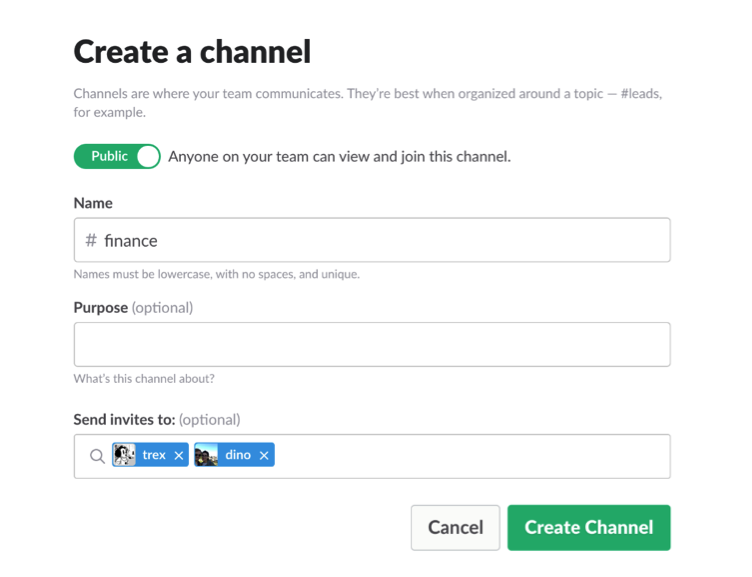
- Use the toggle to decide whether your channel will be public or private.
- Enter a channel name, up to 21 characters long, in this style: "c4d_[SOWID]_[Optional description]."
- Examples: c4d_msf04_toolkits, c4d_ptc01
- Note: If you’d find it helpful to add a brief description to the name, do so after the SOW ID. Example: c4d_msf01_toolkits
- Select team members to invite. Click the invite box to browse a list, or begin typing a name to narrow your search. If you’d like to skip this step, you can always send invitations later.
- Add a channel purpose.
- In the Purpose field at the top, list the following:
- Name of the client contact person for that SOW.
- Asset IDs of the projects within that SOW, plus the hard deadline (if applicable) in parentheses next to the asset ID. Example: MIC01_001 (6/1/2016)
- Click the Create channel button.
2. After creating the channel and filling in the Purpose field, upload and pin the following items to the channel:
- SOW
- Ideation
- Brand and/or editorial guidelines
- Schedule of production milestones (when completed)
- Creative brief (when completed)
- To notify everyone in a given channel of a new message, use the @channel tag.
- If a message needs someone’s immediate attention, be sure to tag them by typing @[NAME]. Alternatively, you can send them a Direct Message, in which case you don’t need to tag them.
- When creating a channel for a new SOW, be sure to invite Tonya so she can keep track of assignments.